- Reboot your device
- Install available updates
- Clear cache
- Install lite apps
- Transfer apps and data to a memory card
- Removing junk from your phone
- Remove redundant content
- Reduce the number of widgets
- Turn off UI animations and other effects
- Perform a factory reset
- Smartphone cleaning apps
- CLEAN MASTER
- CCleaner
- SD Maid
- How to clean your smartphone from garbage using SD Maid
- Video instruction
Reboot your device
Despite the seeming banality, this is one of the simplest and most effective ways to "revive" a slow, freezing gadget. When you reboot, not only all system processes are restarted, but also various temporary files that take up space and slow down the smartphone are deleted.
To reboot, it is usually enough to press and hold the power button until the menu appears, and then select the appropriate item. If it does not work, you can simply turn off and turn on the gadget again - the effect will be the same.
Install available updates
With each firmware update, manufacturers fix bugs and increase the performance of smartphones. Therefore, it is recommended to always install available latest software versions.
The only exceptions are very old devices, which, due to weak hardware, can start to slow down even more on modern firmware.

On an iPhone, go to Settings → General → System Update to check. On Android smartphones: "Settings" → "System" → "System update". Wait for the check for available updates to finish and install them by clicking the appropriate button.
Clear cache

Another way to remove temporary files and various garbage is to clear the system cache. Since iOS does not have a separate function for this, it happens during a device reboot. But in Android, cleaning can be done if you open "Settings" → "Storage", and then select the internal drive and click the "Free up space" button.

It is better not to use third-party cleaners and optimizer utilities: they do more harm than good. The only thing I can recommend for Android is the official Google Files app. On the “Cleanup” tab, you can use it to delete accumulated temporary files that take up disk space and can slow down your smartphone.
Install lite apps
If the issue of saving disk space is very acute, the logical solution would be to remove conventional browsers, instant messengers and social network clients and install lightweight, so-called lite versions instead. They can be found on Google Play and the App Store by adding lite to the app name.
They have an ascetic interface, and sometimes a more modest set of functions. But they take up much less space and work much faster.
Transfer apps and data to a memory card
Internal memory has a higher write speed, so by default all applications are installed in it.
It is really better to keep the most important and frequently used programs on the built-in storage, and all the rest can be transferred to an SD card to save money.
To do this, go to "Settings" → "Applications", open the desired program and use the "Move" button. Unfortunately, not all smartphones provide this feature.
Since the iPhone does not support memory cards, all of the above only applies to Android devices.
Removing junk from your phone
First, let's check how much space photos and videos take on our smartphone. To do this, go to the gallery or Google photos:
First, let's go to the gallery and find such a section as recently deleted:

Here are photos and videos that you recently “deleted”, and within 60 days they are completely deleted by themselves, so delete everything from this section.
Everything happens identically with Google photos:
Click on the basket and delete unnecessary.
Next, we turn off auto-upload and synchronization in Google Photos:
Click on the partition to free up space. Then we are thrown into the settings, immediately click on the first section “Startup and synchronization”:
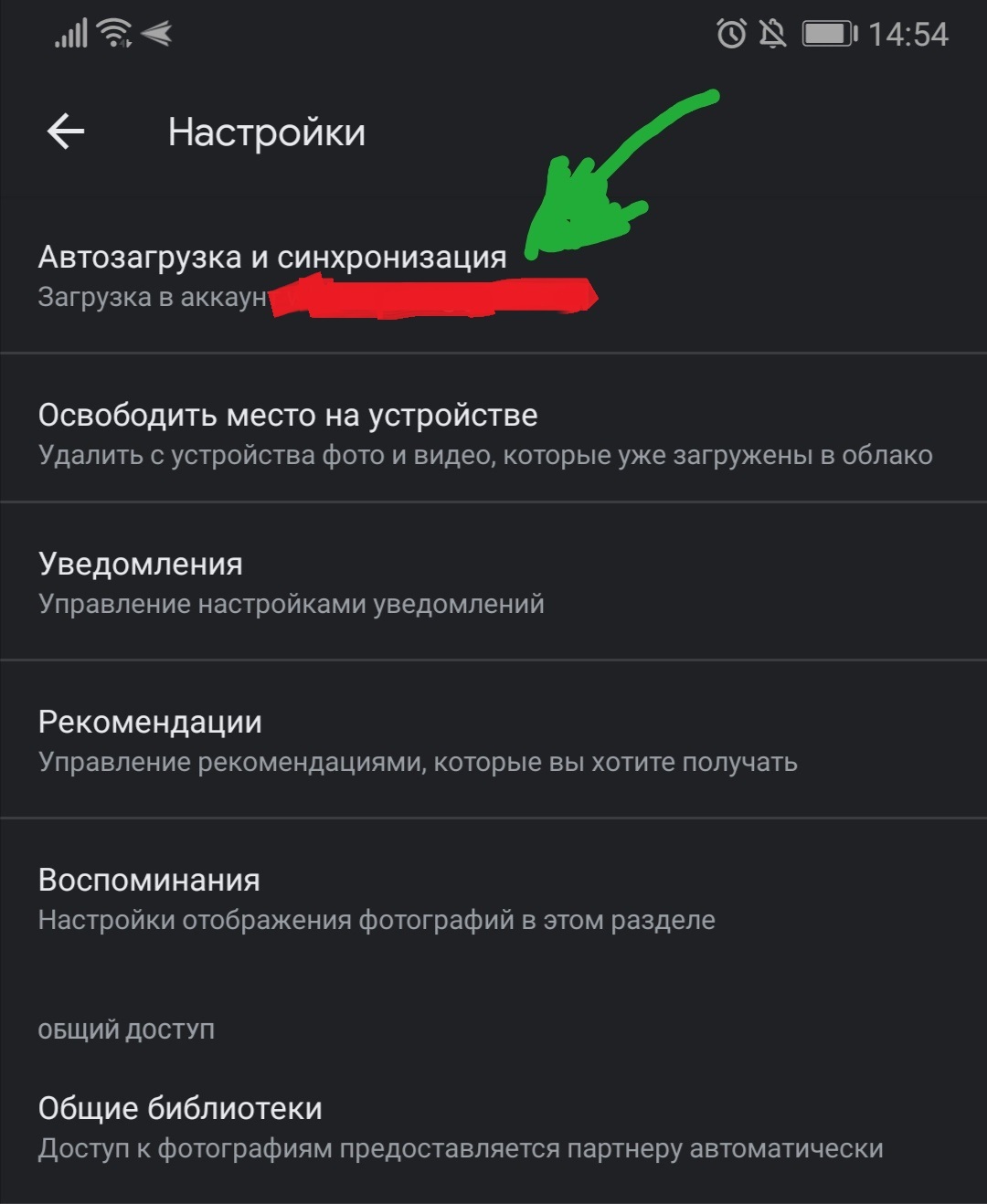
Next, disable the slider if you have it enabled:
You should end up like this:
After that, go to the Play Market, and download the Total Commander program:
We go in Total Commander, and we see this:
We do not work with the root folder at all, since it contains files from the operating system. First, let's see how much the “Downloads” section weighs, to see the weight, you need to hold your finger on the section of interest and click on the properties:
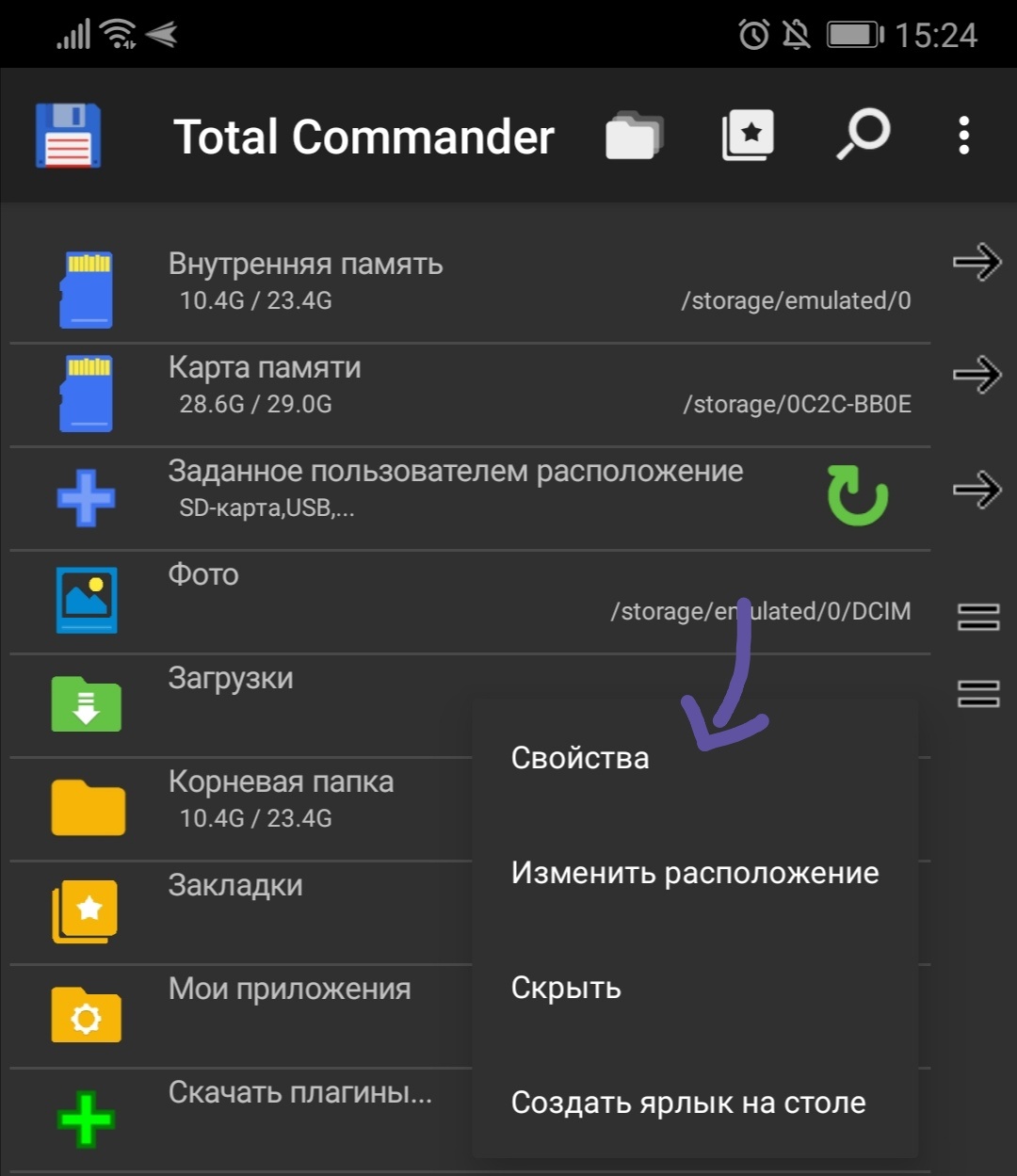
A window like this will pop up:

The arrow shows the weight of the folder. Delete unnecessary content in the “Downloads / Download” folder.
Next, click on the section "Internal memory":
There can be many files in a folder called bluetooth, usually files that you sent or received via bluetooth are stored in this folder.
Also, a folder called torrent can weigh quite a lot (You will have it if you use Utorrent).
If you use instant messengers, then their folders can take up quite a lot of space on your smartphone, the entire cache is saved to folders, and now we will configure Telegram and Viber so that they do not save all your chats, pictures, videos.
We go to Telegram, and click on 3 dashes:
Then click on settings:
Next, click on the section “Data and memory”:
Next, we should click on the “Memory Usage” subsection:
After that we see the following picture:
Just click clear cache.
We go to Viber and click on the “More” section:
Next, click on settings:
Next, click on the section “ Data and multimedia”:
After clicking, we change the quality of the pictures to good or bad (if everything is bad with your memory), and uncheck the box in front of the “Save to gallery” function:
Deleting apps from the home screen turns out to be a mistake because the app cache is not deleted.
We go into the settings of the smartphone and find the section "Applications":
We find an unnecessary application, for example, I will have this Hola VPN, click on the “Memory” section:
And click "clear cache":
Now you can uninstall the application.
Remove redundant content
If after doing all of the above, the smartphone drive is still full, you will have to review photos, videos, music and other media content. Everything unnecessary can be immediately deleted, and files of value can be uploaded to one of the cloud storages or copied to a computer.
Reduce the number of widgets
Like other advanced features, widgets can load the system and cause it to slow down. This is especially noticeable on budget and outdated devices. There is only one way out: remove all the elements that are not of particular importance and leave only the most necessary.

To delete, just hold your finger on the widget and drag it to the cross that appears or click on the minus icon.
Turn off UI animations and other effects
Animations of transitions between desktops and rendering other interface effects load the processor so much that an outdated or not the fastest smartphone can noticeably slow down because of this. By disabling these options, you can increase performance.

On an iPhone, go to Settings → Accessibility, and then under Display & Text Size, turn on the Reduce Transparency toggle, and under Motion, turn on Reduce Motion.
On Android devices, you must first enable developer mode. Then, in the menu "Settings" → "System" → "For developers", find the section "Rendering" and set the "No animation" parameter in it for the options "Window animation", "Transition animation" and "Animation duration".
Perform a factory reset
The most radical and most effective method of cleaning, which can be used as a last resort. When resetting, the smartphone is restored to factory settings with the removal of content and all accumulated garbage.
Please note that all content including photos, videos and other files will be deleted. Therefore, do not forget to transfer all important data or make a backup.
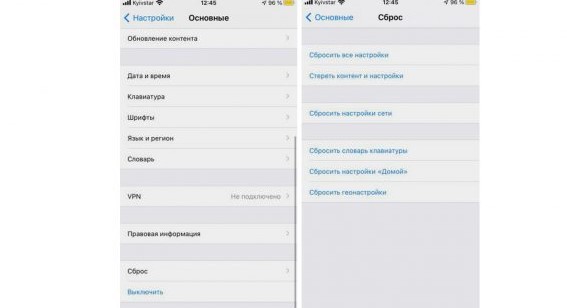
To reset your iPhone, go to Settings → General → Reset → Erase Content and Settings and confirm.
On Android, go to "Settings" → "System" → "Reset settings" and then select "Delete all data" and click the "Reset phone" button to confirm.
Smartphone cleaning apps
In addition to the contents of the cache, other "junk" data is stored in the internal memory of the device. For example, system files of already deleted applications or old saves from games.
Unfortunately, manually cleaning the android from garbage will not work (only by viewing each folder individually), so it is best to use special applications.
CLEAN MASTER

Clean Master is a free application with built-in antivirus to optimize Android mobile devices. Suitable for deleting cache and junk files. Additional built-in functionality:
- Master cleaning RAM One Tap Boost;
- analysis of Wi-Fi networks and protection against unauthorized connections;
- applock to lock apps.
The application is distributed free of charge and perfectly combines functions for cleaning memory and anti-virus protection of a smartphone.
CCleaner
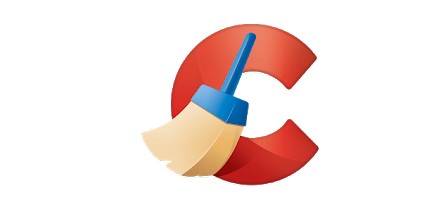
CCleaner is a multi-platform junk remover and system monitor. Allows you to optimize the device, clear the cache, and get rid of other temporary data.
Additional features:
- built-in Task Killer for task management;
- the function "Hibernation of programs" to disable applications running in the background;
- analysis of the load on the processor and the search for energy-consuming programs.
In addition, the application is suitable for monitoring key indicators of system status and safe Internet surfing.
SD Maid

SD Maid is a suite of application and file management tools. With the help of SD Maid, you can remove "garbage", clear the cache, manage installed system and third-party applications. Additional functionality:
- database optimization and internal memory management;
- built-in search for files (including duplicates) by name, date or other parameters;
- task scheduler to run applications on a schedule.
The program is distributed on a shareware basis and is suitable for optimizing Android devices.
The applications described above are provided solely as examples. If for some reason they don’t suit you or you just don’t like them, then in the Play Store you can easily find other software with similar functionality.
How to clean your smartphone from garbage using SD Maid
You can completely clean your smartphone or tablet from garbage only with the help of special software. In this example, we will use the free SD Maid app.

How to clean junk files from any Android device:
Step 1. Install the app through the Play Store and then launch it.
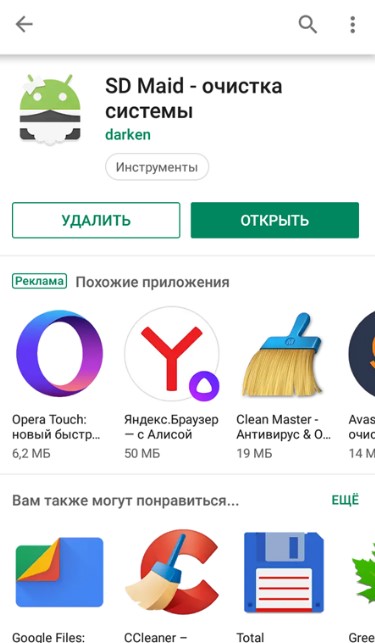
Step 2. On the main screen, press the green button "Scanning"to start searching for junk files.

Step 3. A notification will appear asking you to give the SD Maid utility access to the internal memory and SD card. Click "Grant access", if necessary, allow the application to browse other directories, and then click the button "Ready". The analysis of the internal memory of the device and the SD card (if available) will begin.

Step 4. When the analysis is completed, detailed information will be displayed on the screen explaining where and how much memory can be freed.

Step 5. Click on the required line to view the list of found files in any of the presented categories in more detail. For example, "System". In the lower right corner, tap on the red urn-shaped icon to delete the data presented here.

If you want to delete all files at once, then click on the button "Run now" at the bottom of the screen, and then confirm the action by selecting "Start".

After that, all "junk" files will be deleted from the device. You can rescan the system at any other time.
Now you know how to clean your Android phone from junk and temporary files. To optimize the operation of the device, it is recommended to scan and then delete temporary and other unnecessary data at least once a month.
Video instruction


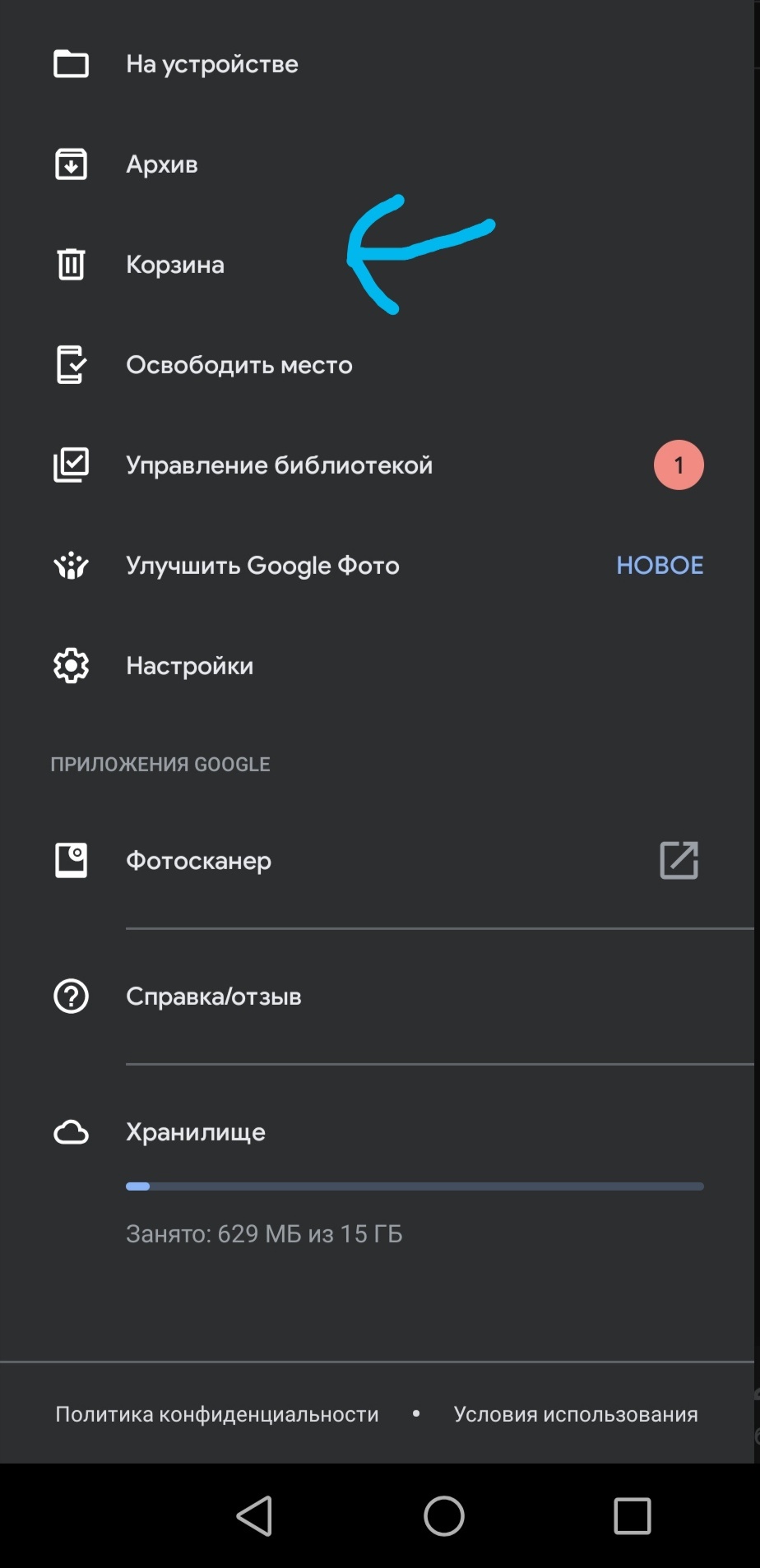
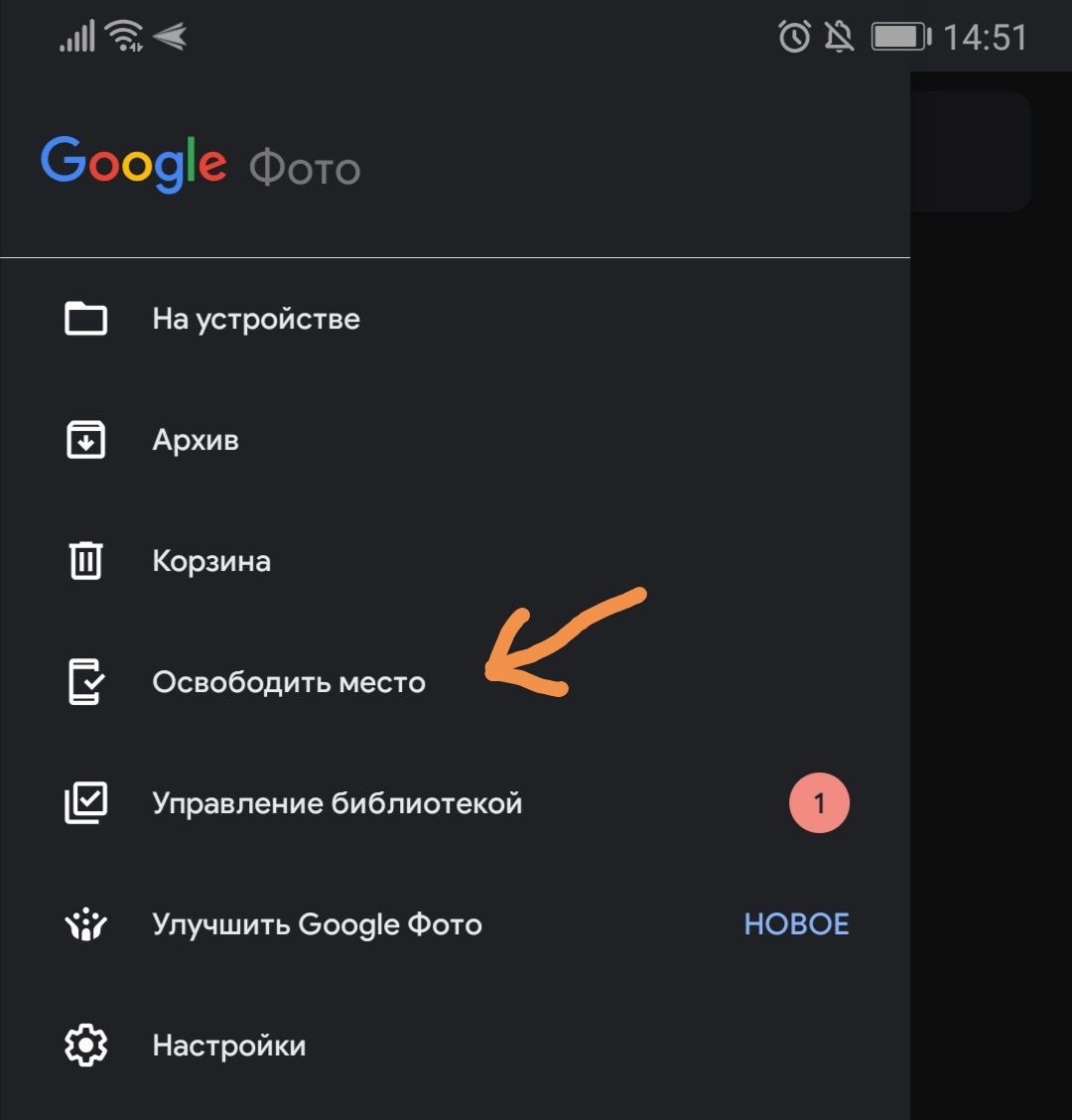
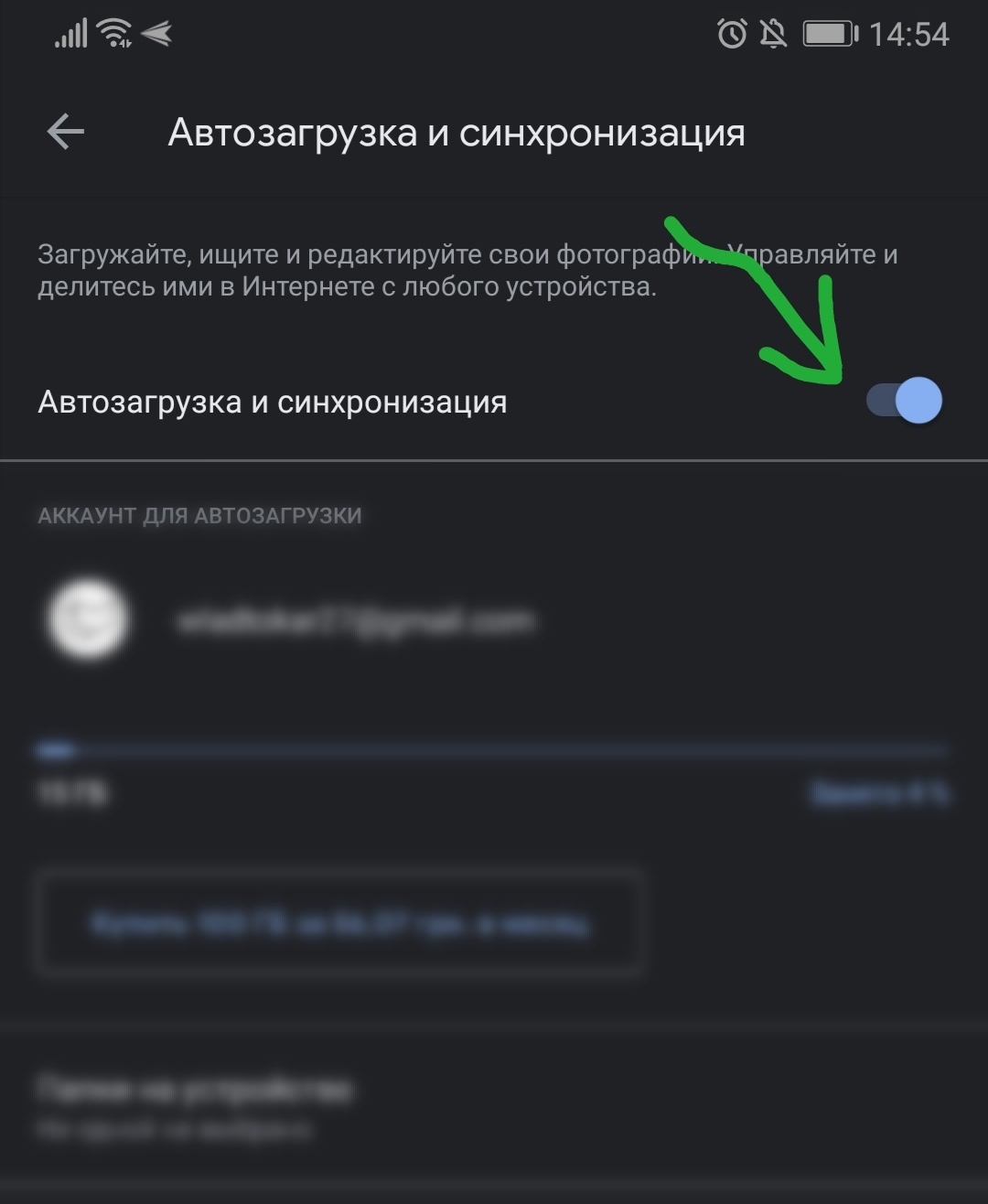
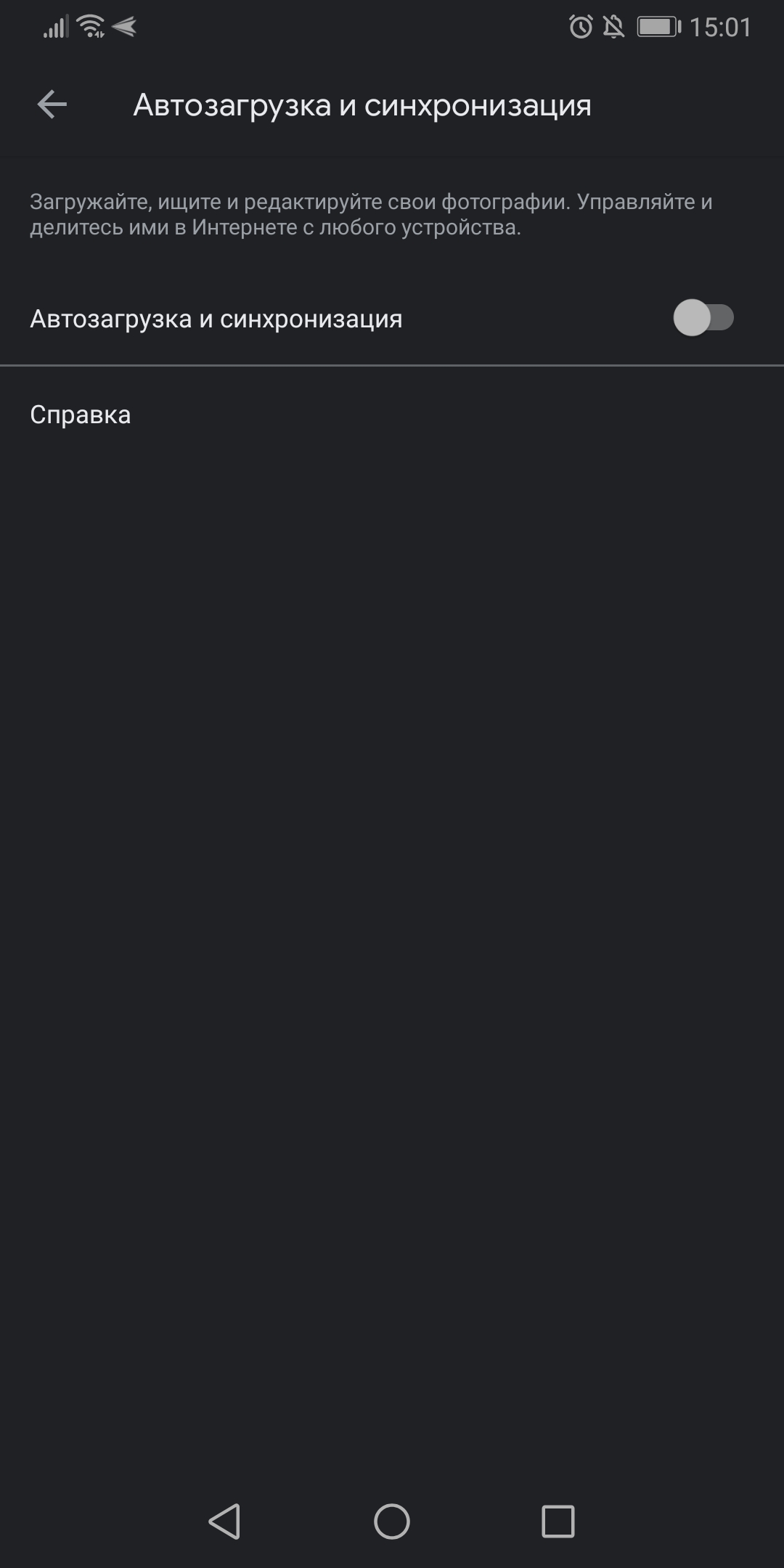
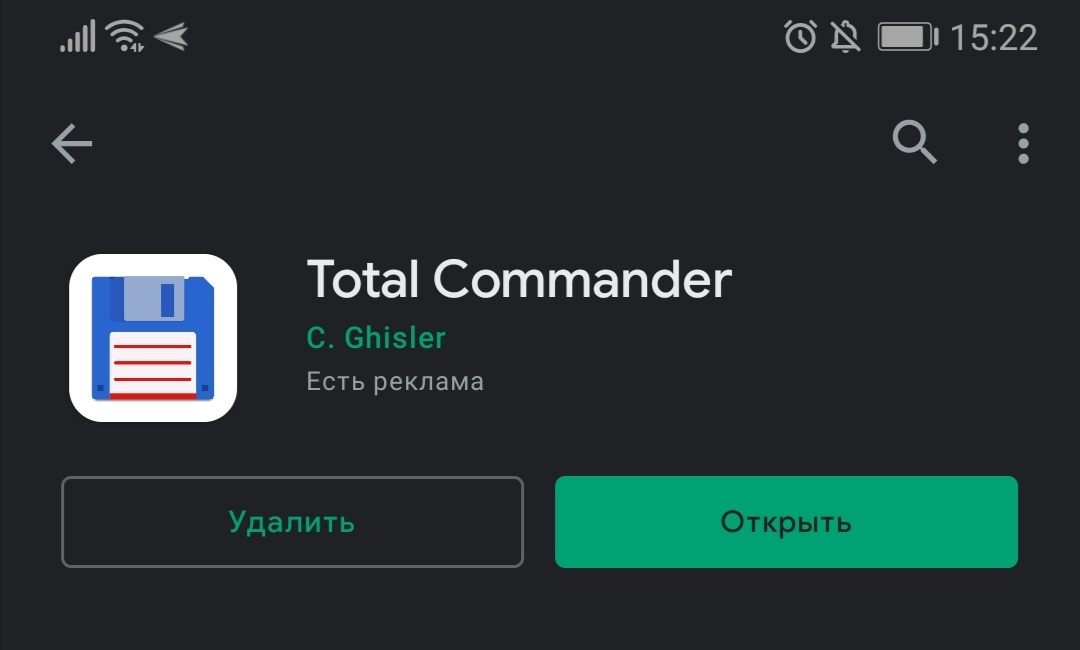
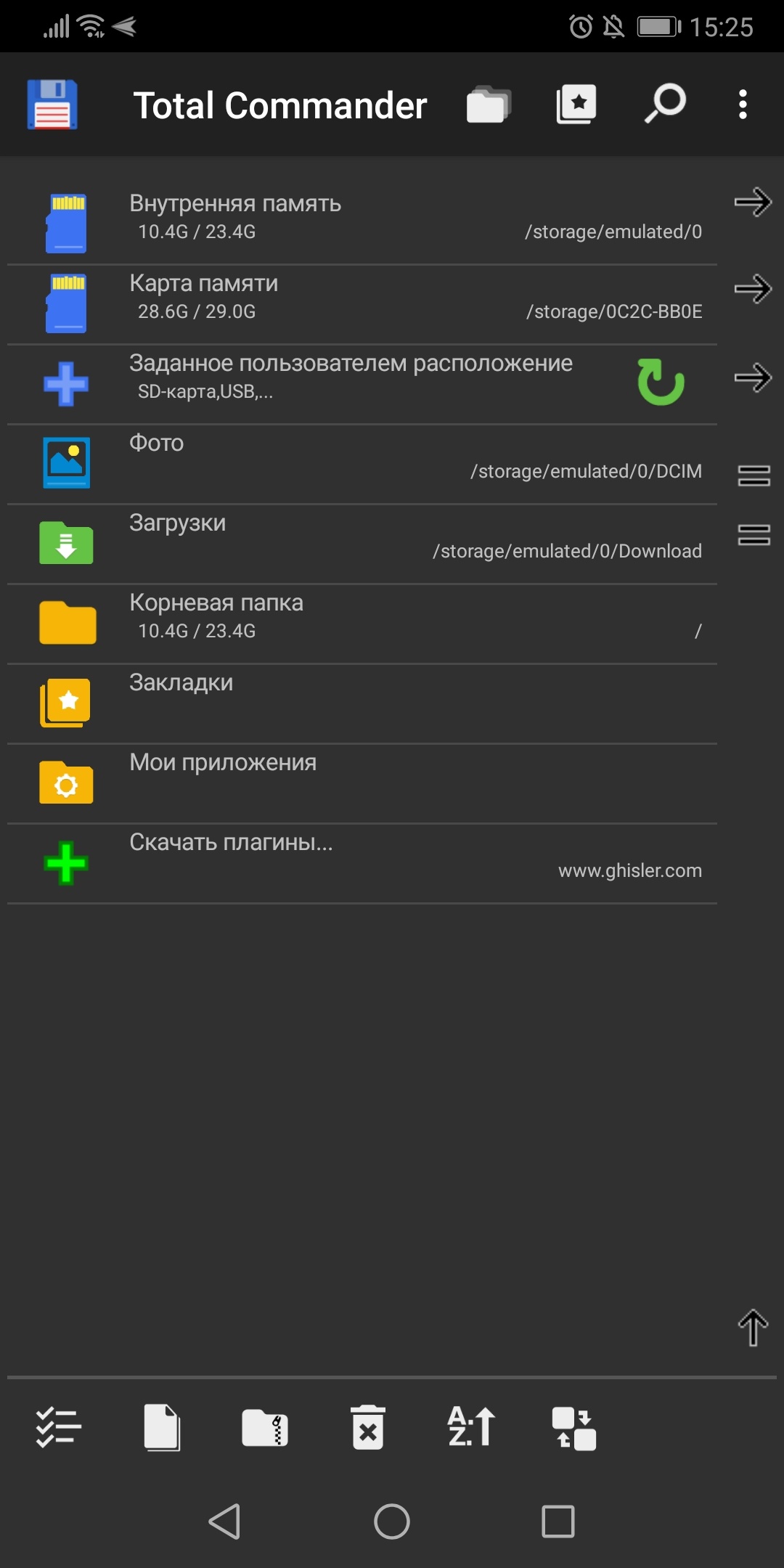
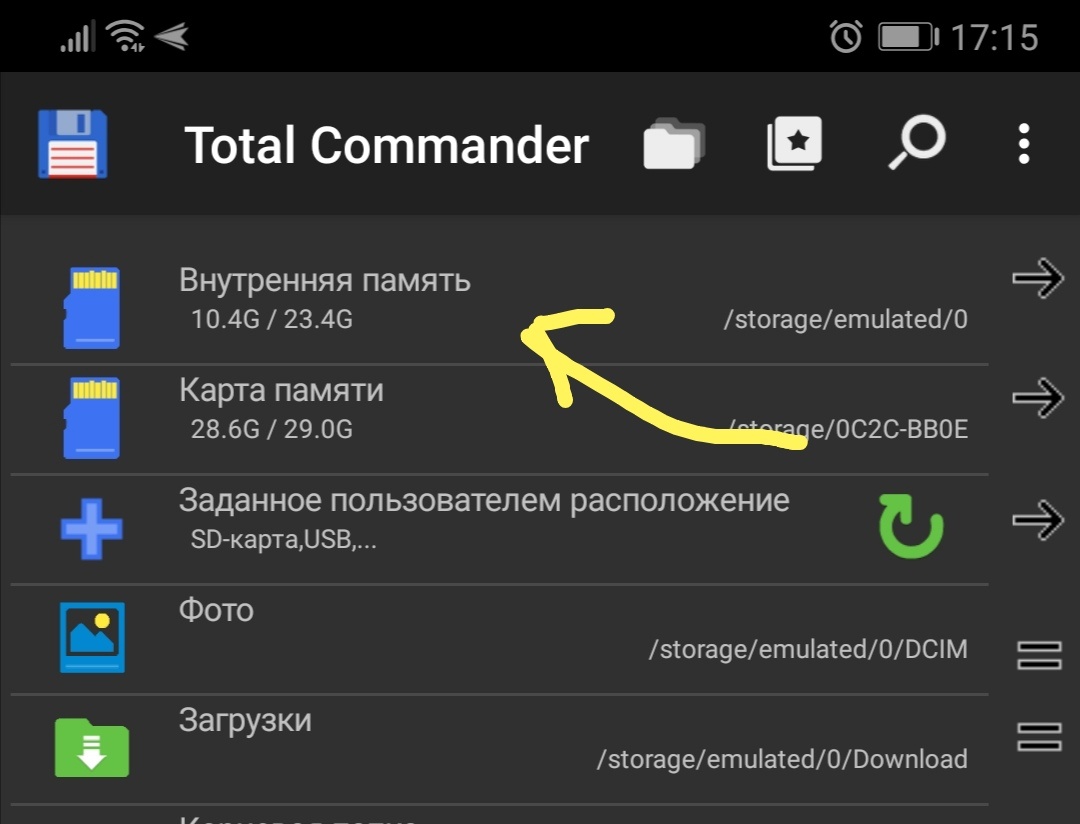

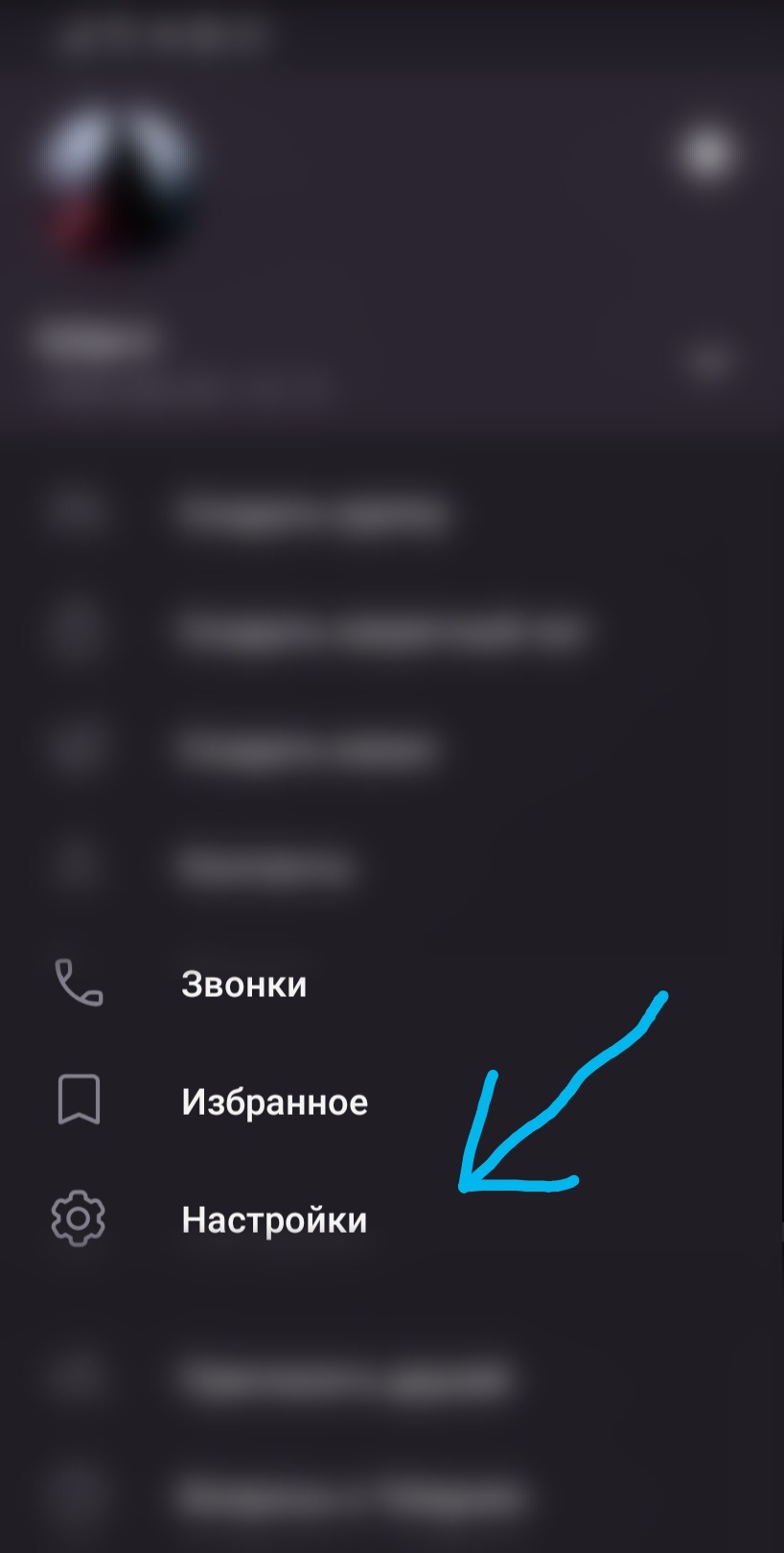

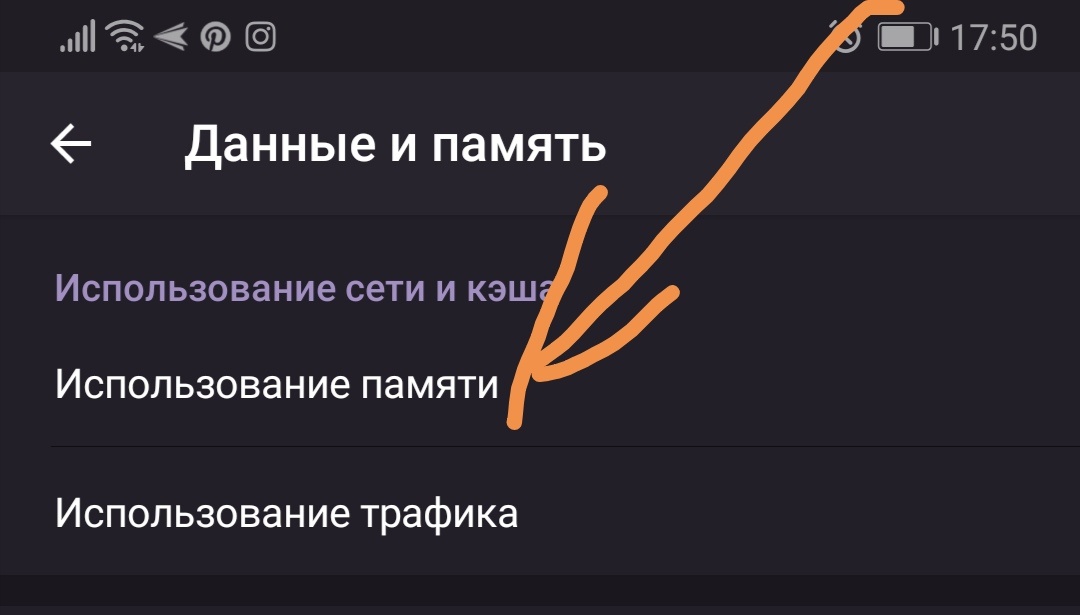
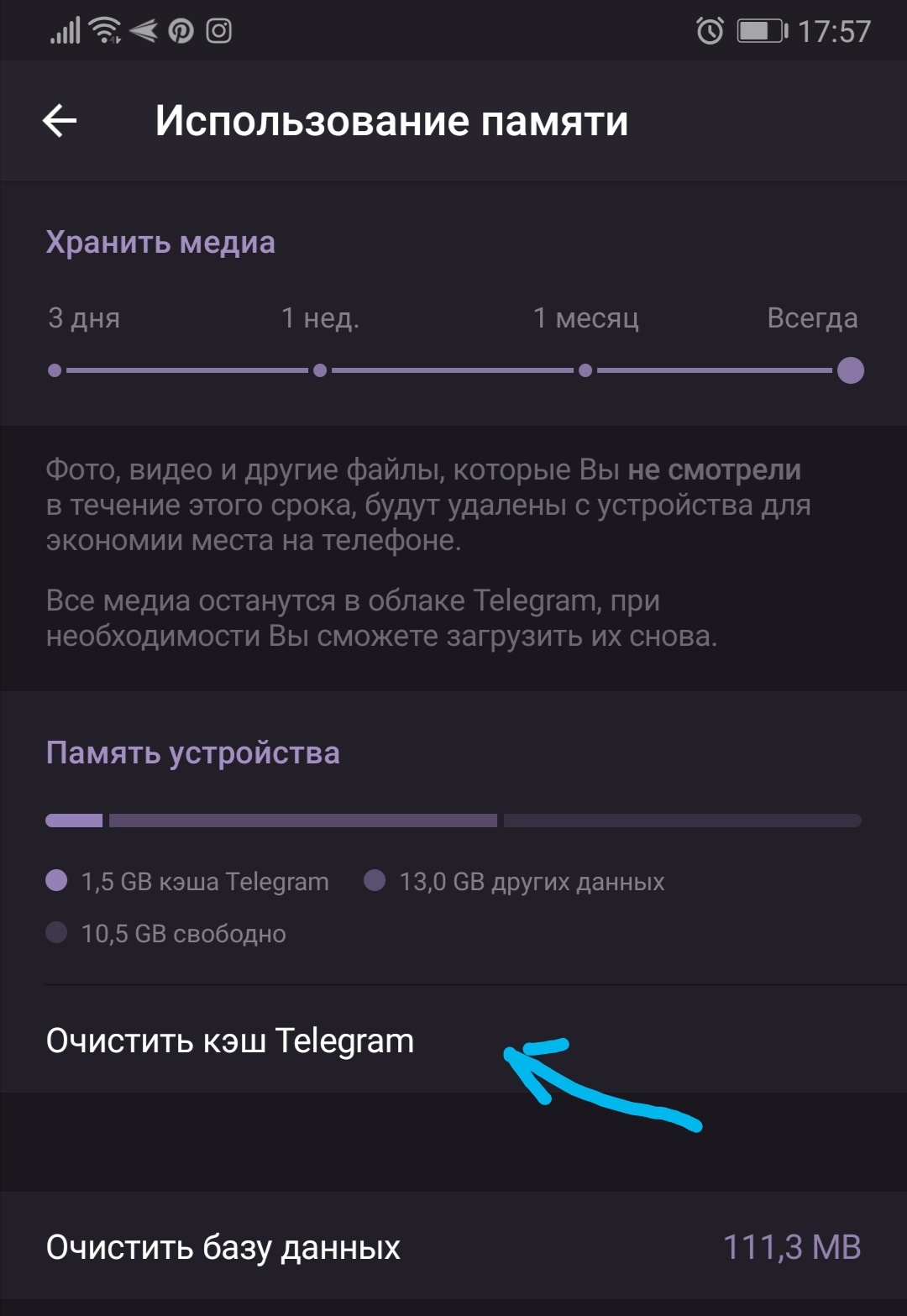
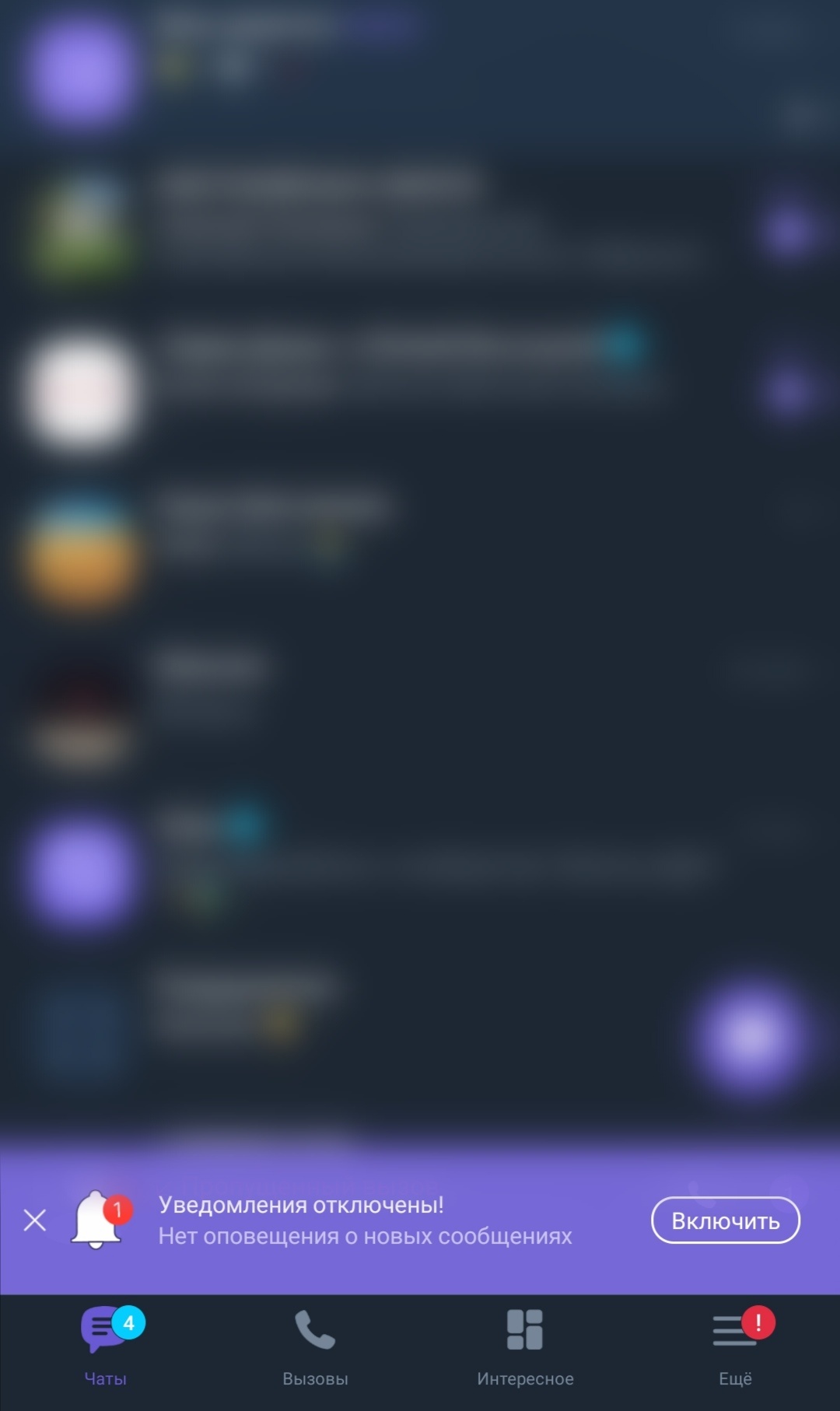
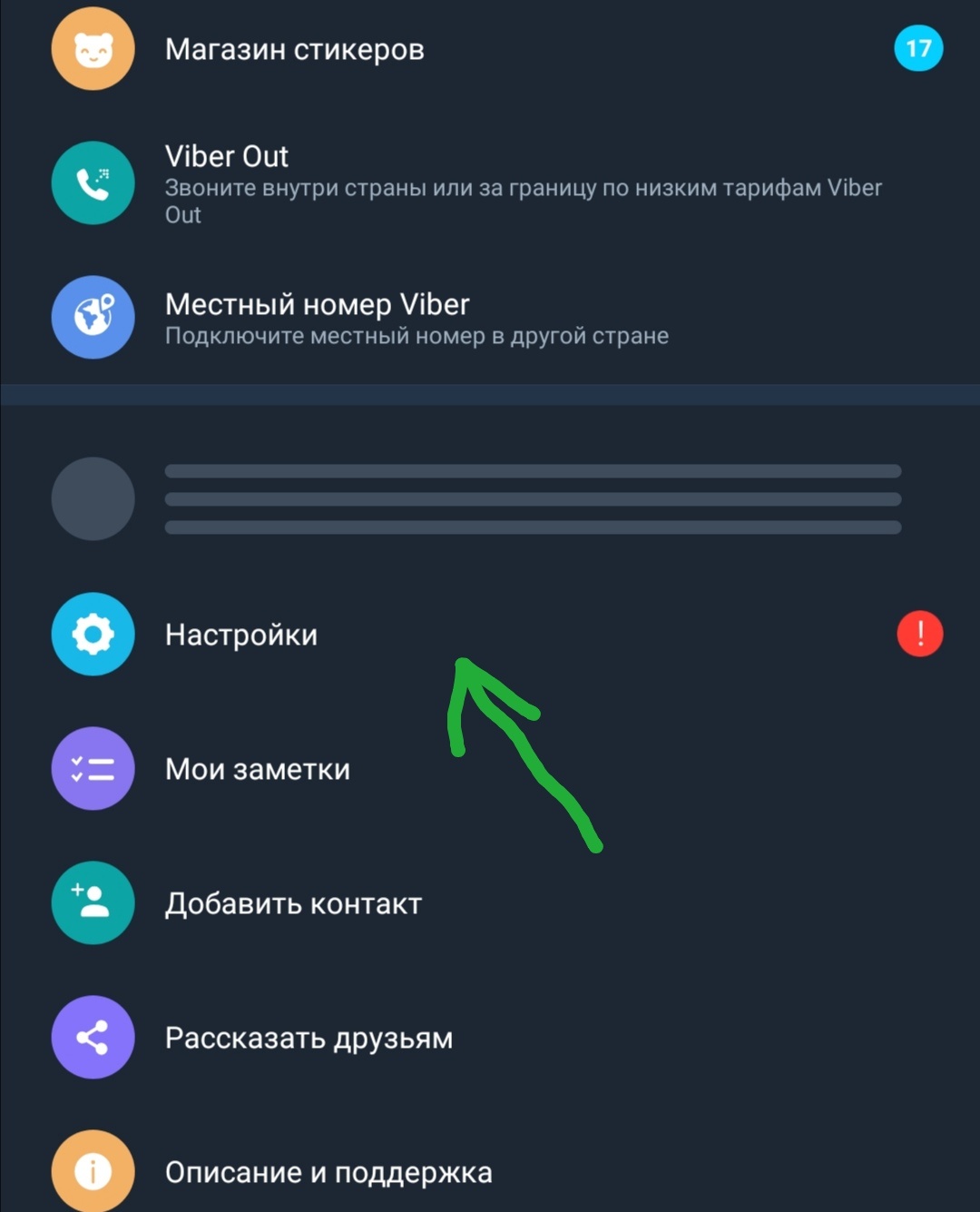

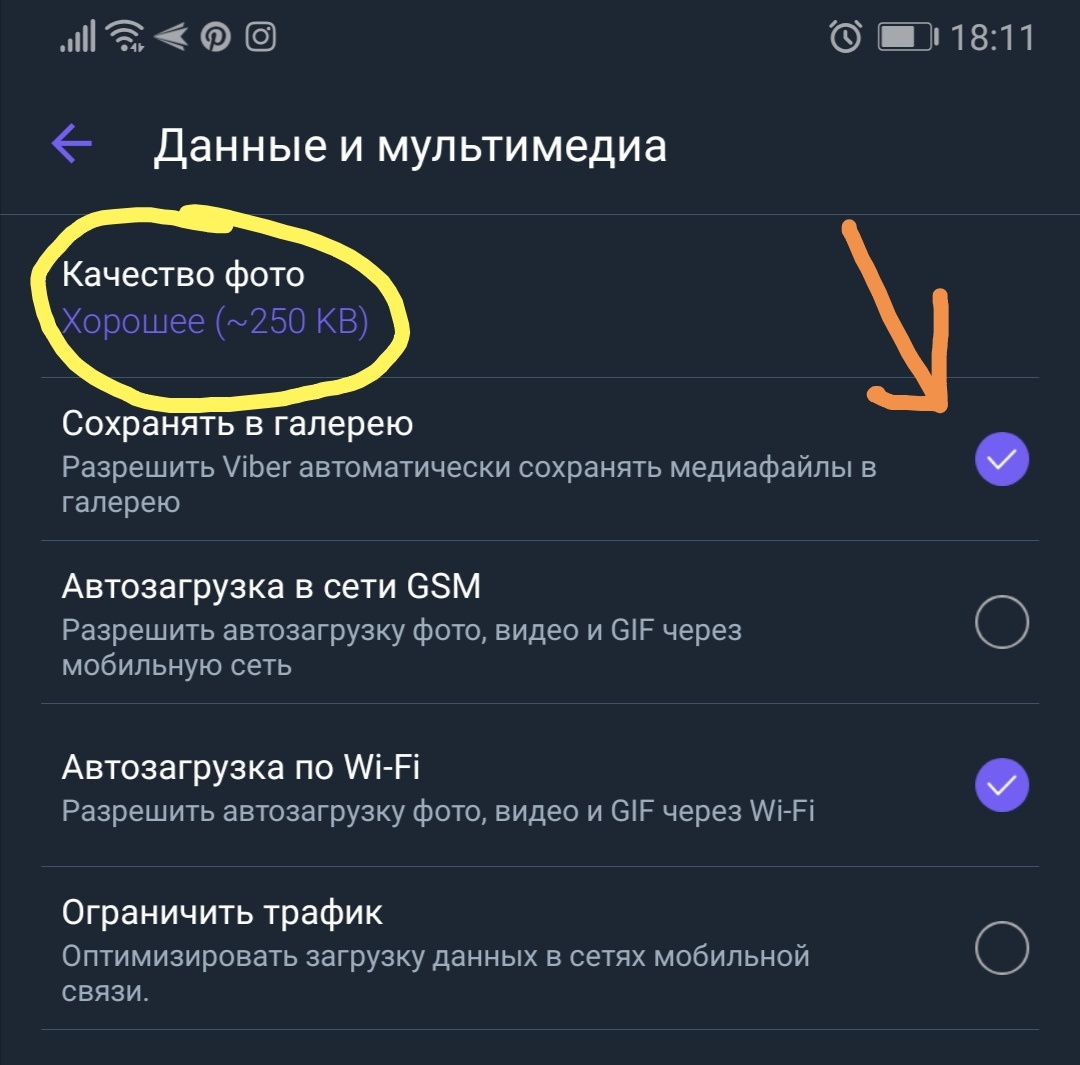
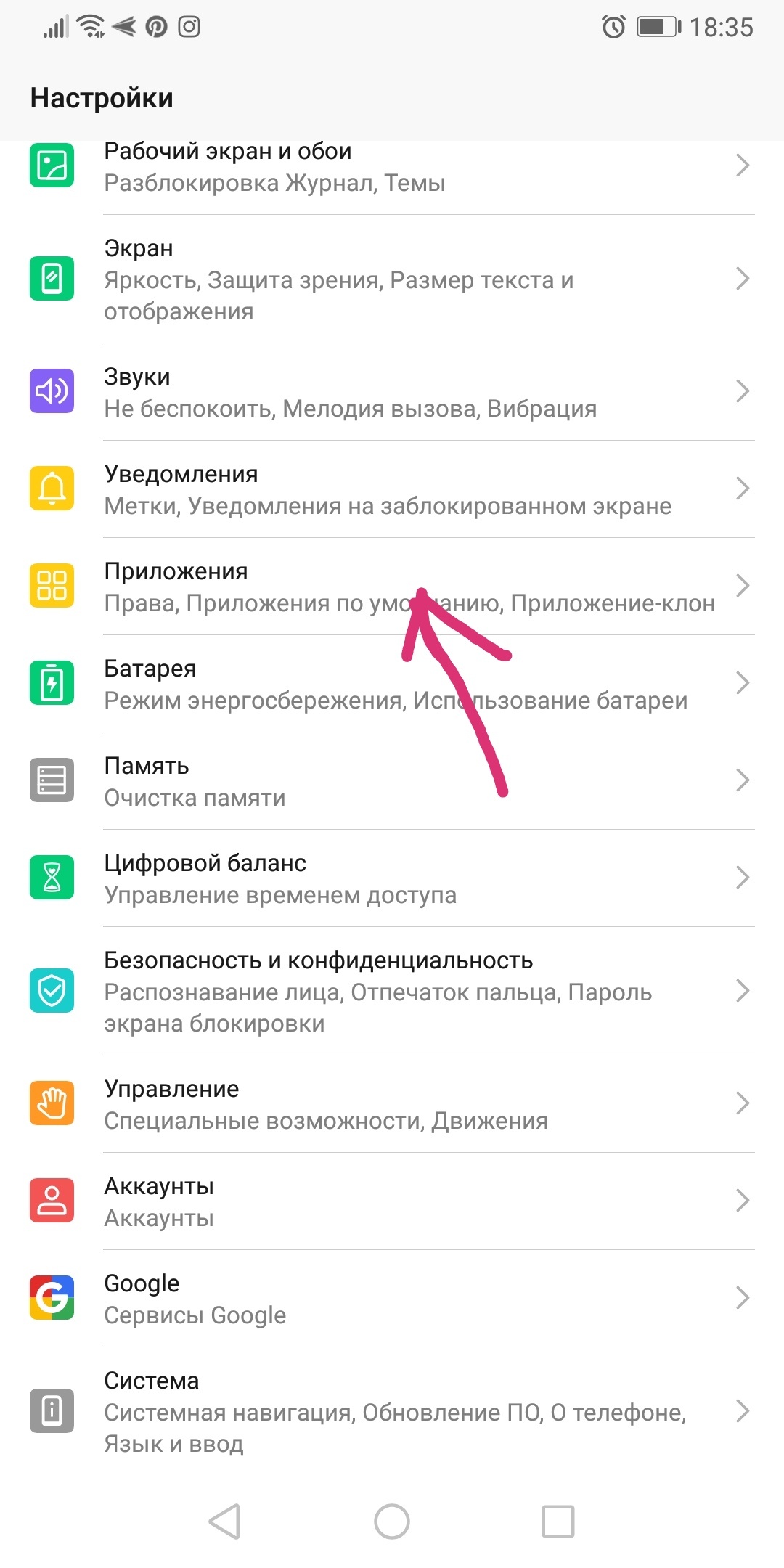
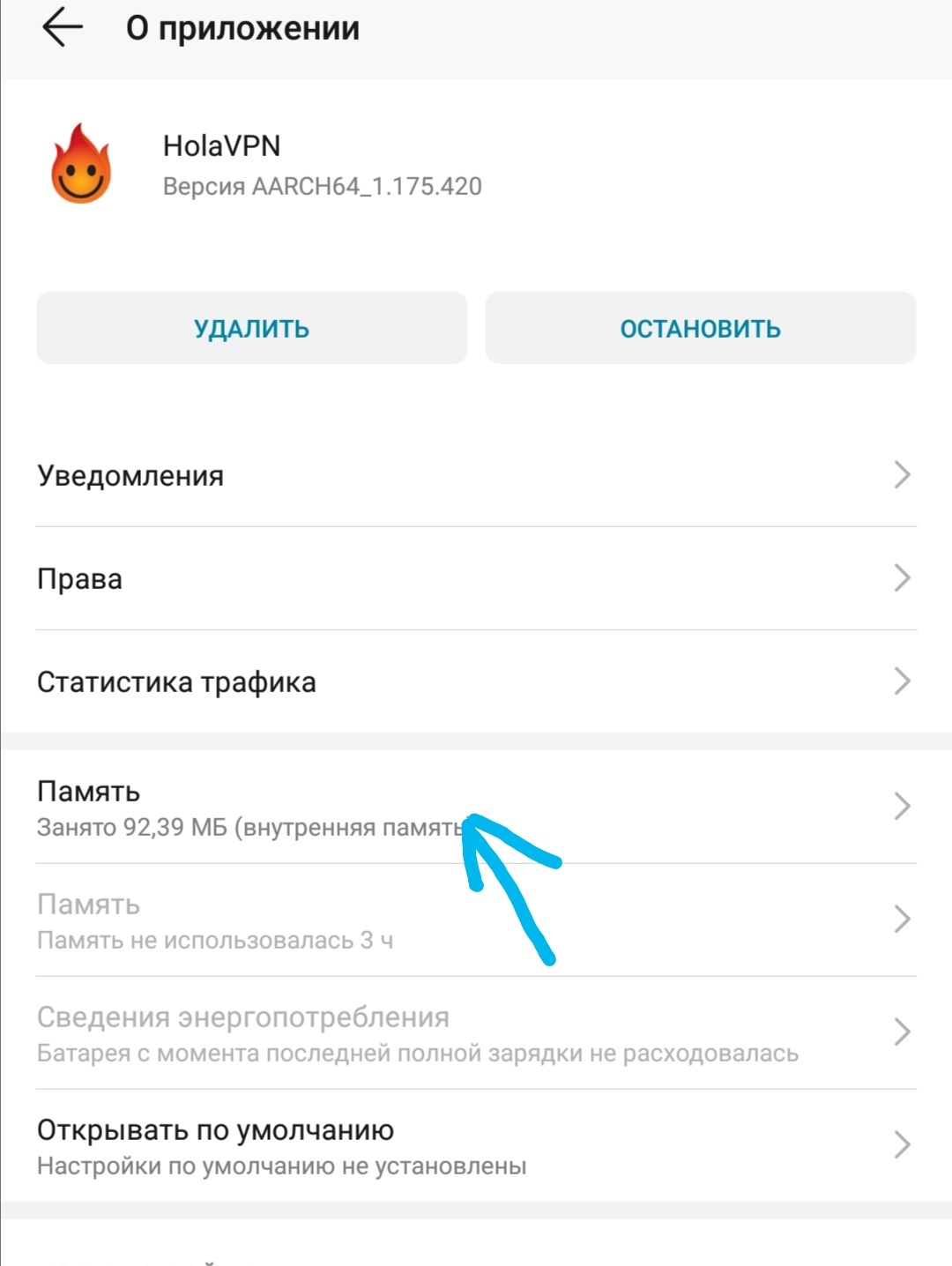
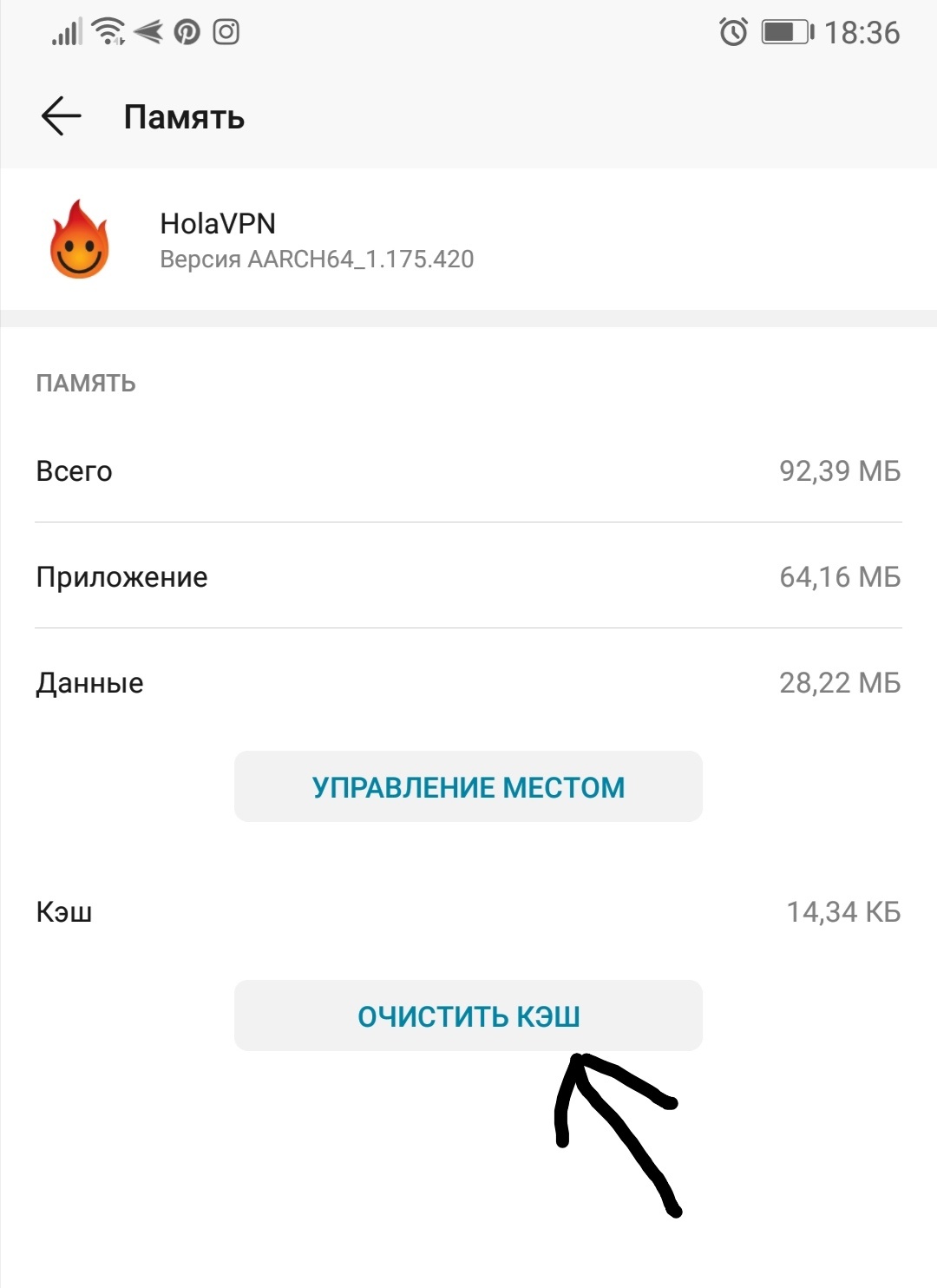




.jpg)



.jpg)




Thanks for such an interesting and informative article. Now I know how to properly and efficiently clean my phone! I advise everyone to read.
A very useful article. Although I have been using a smartphone for a long time, and periodically I clean it from unnecessary files. I found out that in other places there are a lot of folders and files that slow down the phone. Learn how to remove them. Thanks!
I support the author of the article, be sure to install Total Commander on your devices, I use the program both on the phone and on the PC - it never failed)!
Problems with the phone began, for a long time I did not understand what caused it. As it turned out, I just did not have enough space on the phone. With the help of your article, I cleared a lot of space and my phone began to function normally.
Really smart program! Now clearing the cache has become much more convenient.
Now I have done everything that is written in the article on my smartphone. And from God, the memory on the phone was cleared by half. This became especially noticeable after checking already deleted applications in the phone settings. And the phone began to work faster.
Hello, I have been looking for something like this about clearing the phone’s memory for a long time, I tried a lot of all sorts of applications, they didn’t suit me, well, I stumbled upon your article by chance and decided to try this method on my smartphone and surprisingly a very good way, it suited me perfectly, everything is clear described and understandable, screenshots are everything, thank you for such a wonderful article
Useful article. Tell me, can I somehow clean the phone through the computer? I just can't download a lot of prog, only 2 gigabytes of memory.
I have long wanted to clean the phone, but I could not find a suitable instruction. And here everything is very clear and detailed. In general, now my phone is like new!
Often, a smartphone “slows down” not because of a large number of photos or music, but because of running applications, and often those that the user does not use at all. But they are running and consume processor power and RAM. Yes, and manufacturers are now doing so an ordinary user could not disable / remove all this software garbage.